What’s really cool about Microsoft Clarity is that, it provides heatmaps.
This could be a cheaper alternative to CrazzyEgg or HotJar if that’s what you’re looking for.
It also provides SEO analysis on Bing, Microsoft’s search engine.
Adding Microsoft Clarity to your website is super easy. After you login, you’ll be taken to this page.
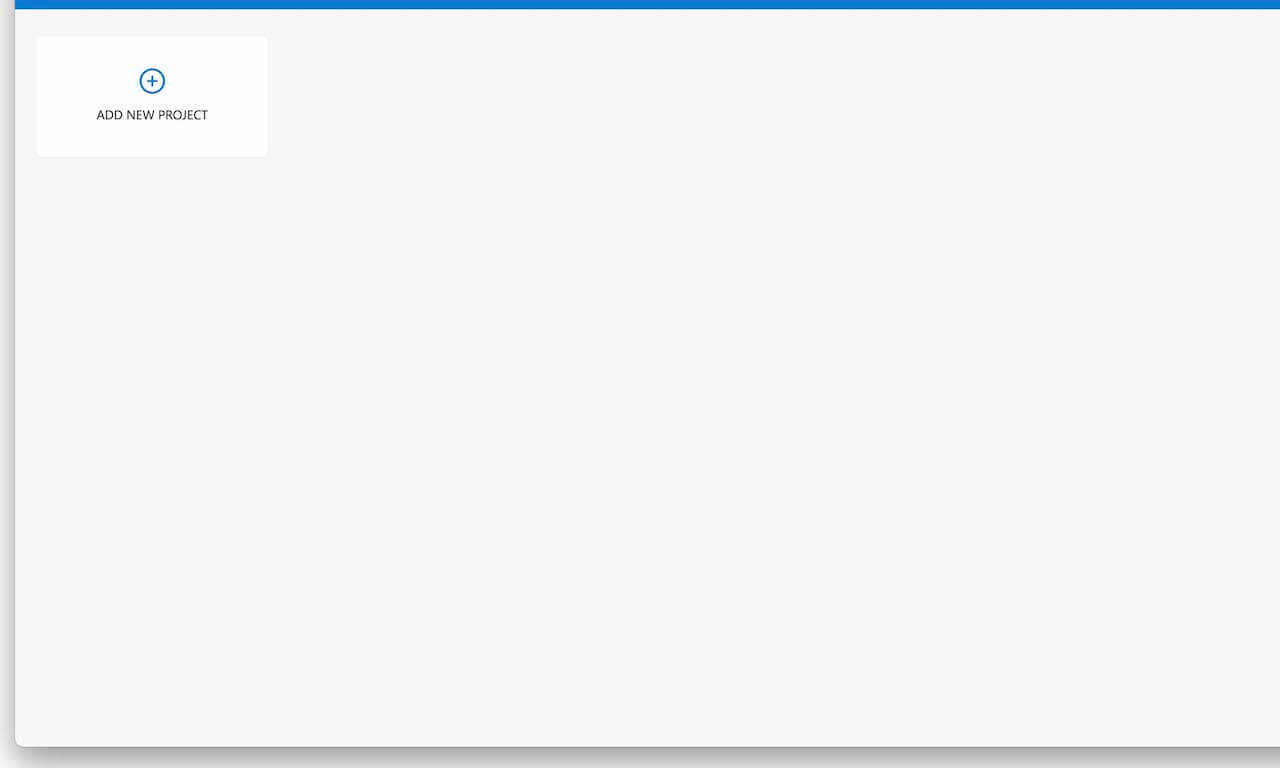
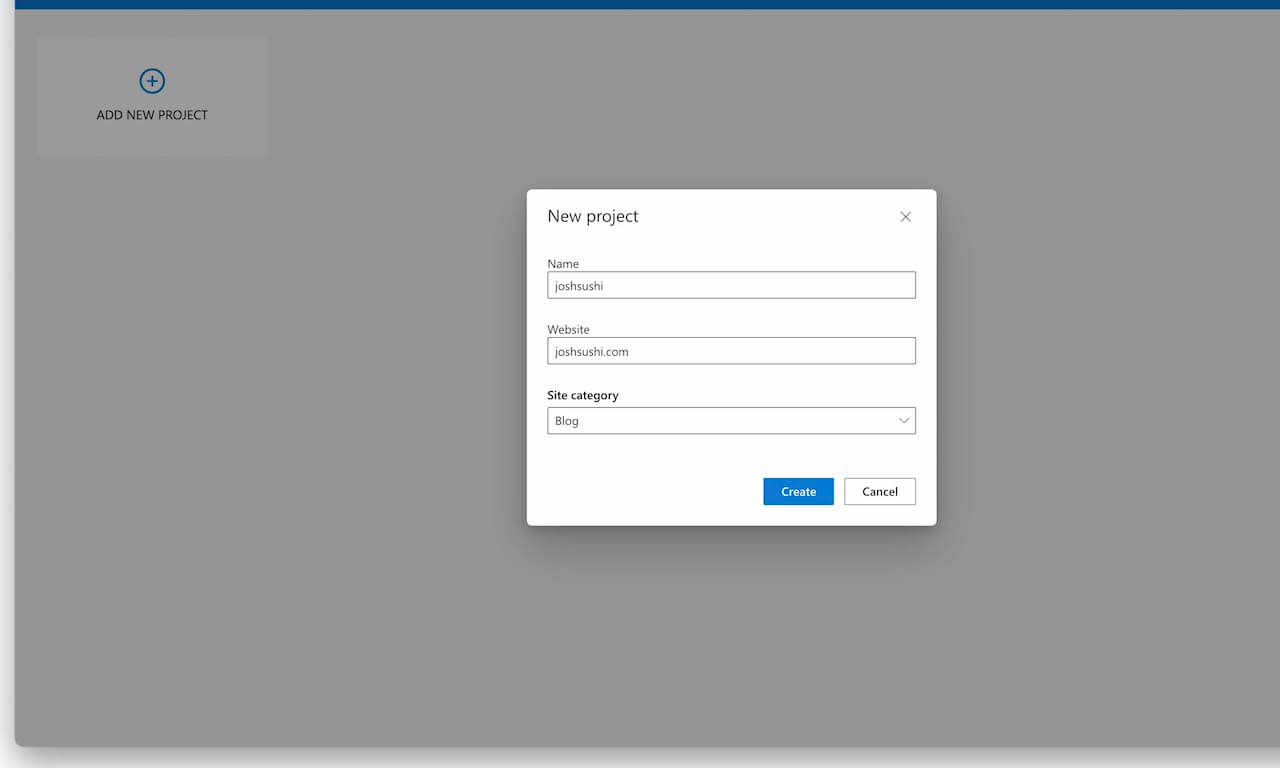
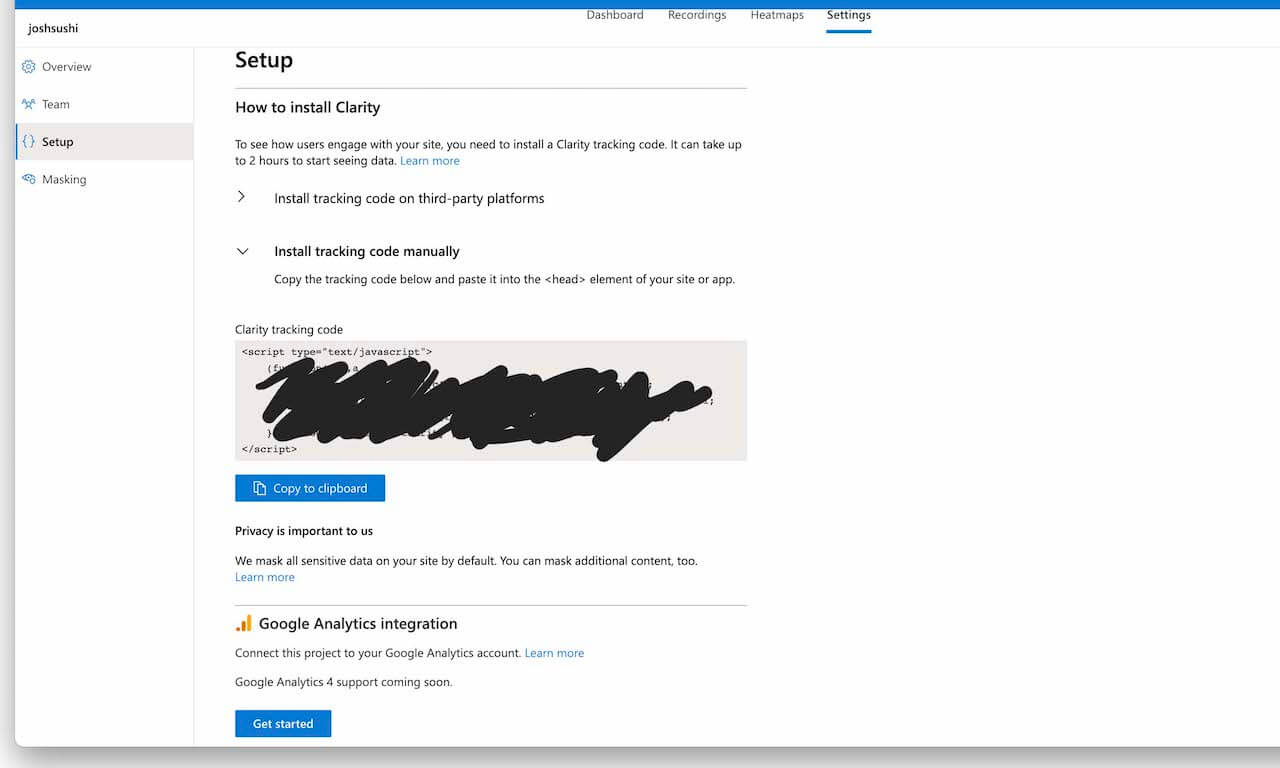
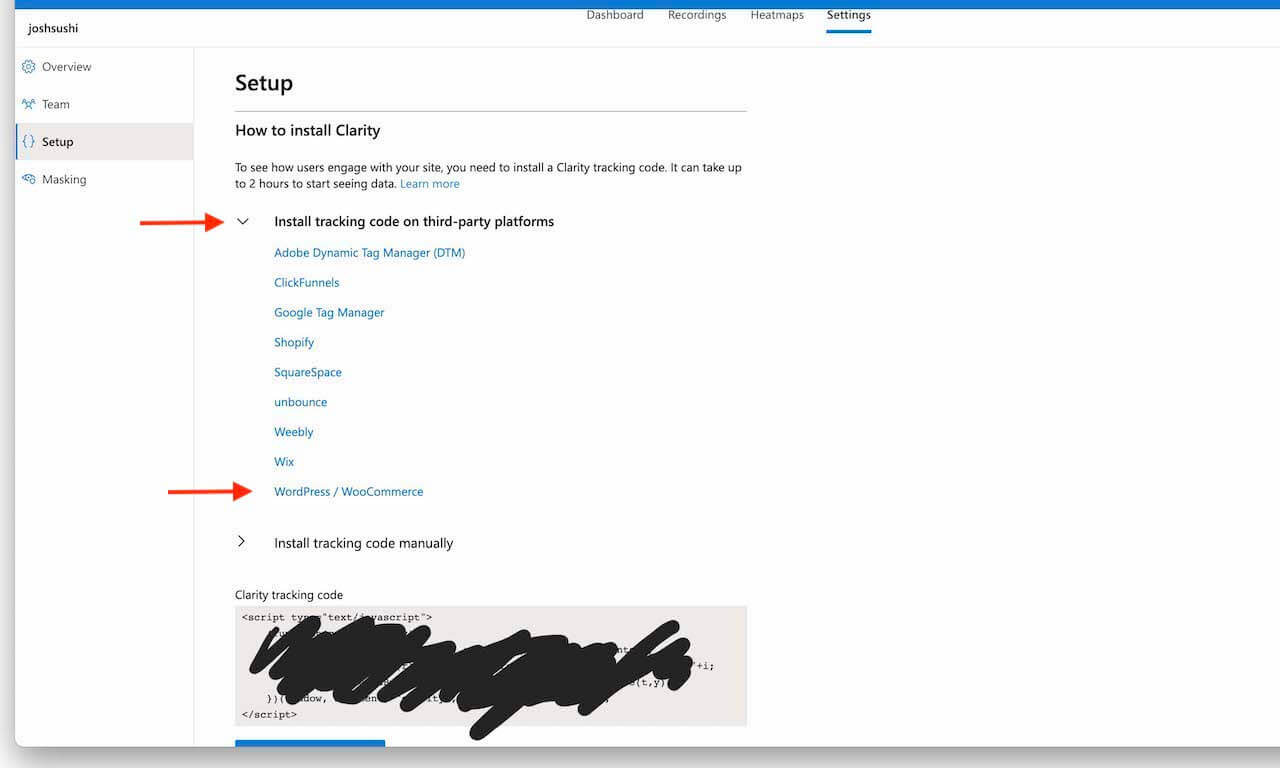
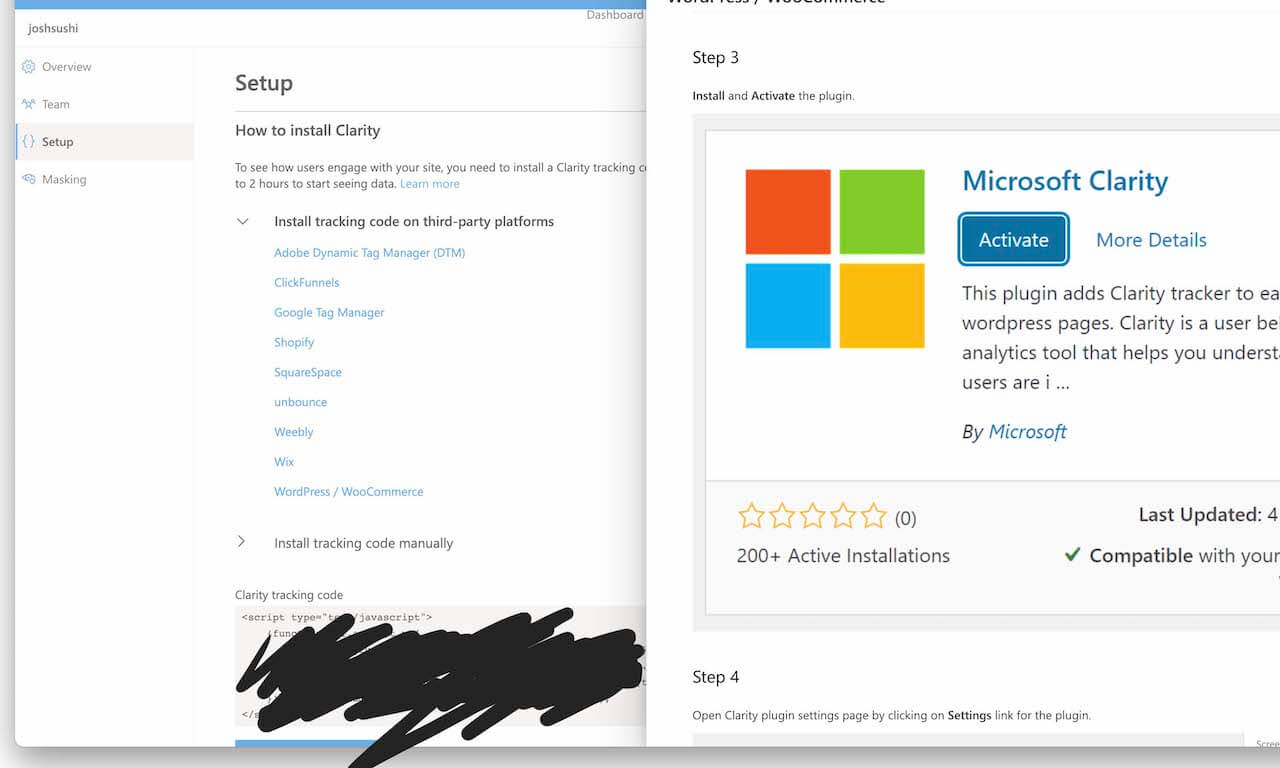
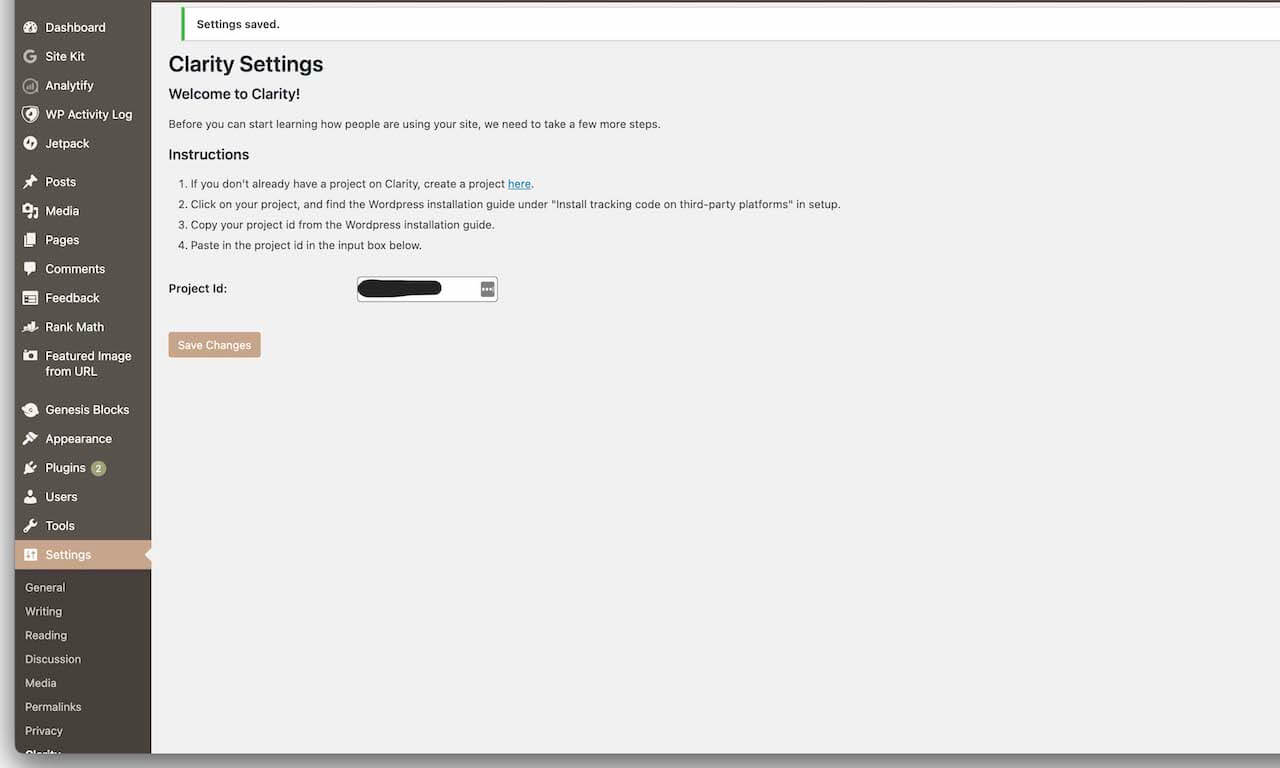
Comments are closed.